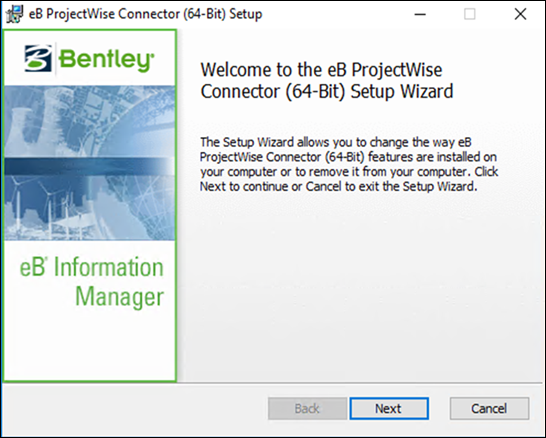To Install the AssetWise ALIM ProjectWise Connector
- Browse to this folder in Windows Explorer: ...\Server Installation\AssetWise ALIM ProjectWise Connector
- Double-click this MSI file: AssetWise ALIM ProjectWise Connector.msi
- When the Setup Wizard opens, click Next.
-
When the
License Agreement page opens, read and accept
the agreement, then click
Next.
The Custom Setup page opens, showing you the features that can be installed, and the location to which the product will be installed.
-
Select the features
you want to install by clicking the feature's icon and selecting the
appropriate option from the menu. Items with an X to the left of them will not
be installed.
For the database files, you cannot change the installation location.
For AssetWise ProjectWise Connector Service, if no existing AssetWise services are installed, you can select the feature and click Browse to change the installation location. Otherwise the Browse button will be disabled and the feature will automatically be installed to the location where your existing services are installed.
-
When finished on the
Custom Setup page, click
Next.
The installer delivers the eB services it requires, therefore if you are installing on a computer where no existing eB services are installed, the Services Identity page opens next.
- On the Services Identity page, enter the user name (domain\user.name) and password of the user under which the services on this computer will run, and then click Next.
- When the Ready to Install page opens, click Install.
- When installation is complete, click Finish.
- If you installed the ProjectWise Queue Engine, the ProjectWise Storage Driver, and the AssetWise ProjectWise database files on this computer, your next step is to open AssetWise System Management Console on this computer and update the datasource for ProjectWise. See To Deploy the ProjectWise Database Package .
- If you only installed the ProjectWise Queue Engine and the ProjectWise Storage Driver, your next step is to go to the computer where your AssetWise Information Integrity Server is installed and repeat this procedure to install the eB ProjectWise database files. After the database files are installed, your next step is to open AssetWise System Management Console on the AssetWise Information Integrity Server computer and update the datasource for ProjectWise (see To Deploy the ProjectWise Database Package ).
- If you only installed the AssetWise ProjectWise database files on this computer, your next step is to open AssetWise System Management Console on this computer and update the datasource for ProjectWise (see To Deploy the ProjectWise Database Package ). After that, go to the computer where you want to install the ProjectWise Queue Engine and ProjectWise Storage Driver and repeat this procedure.